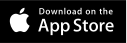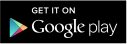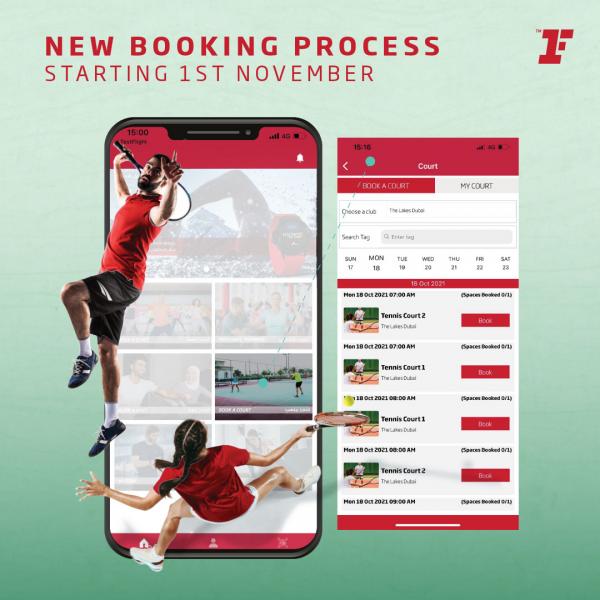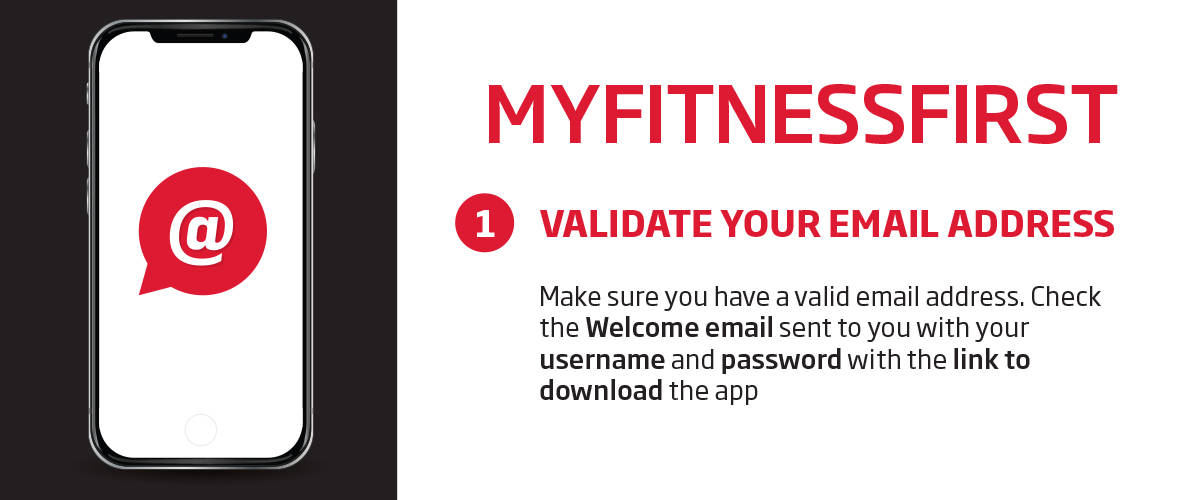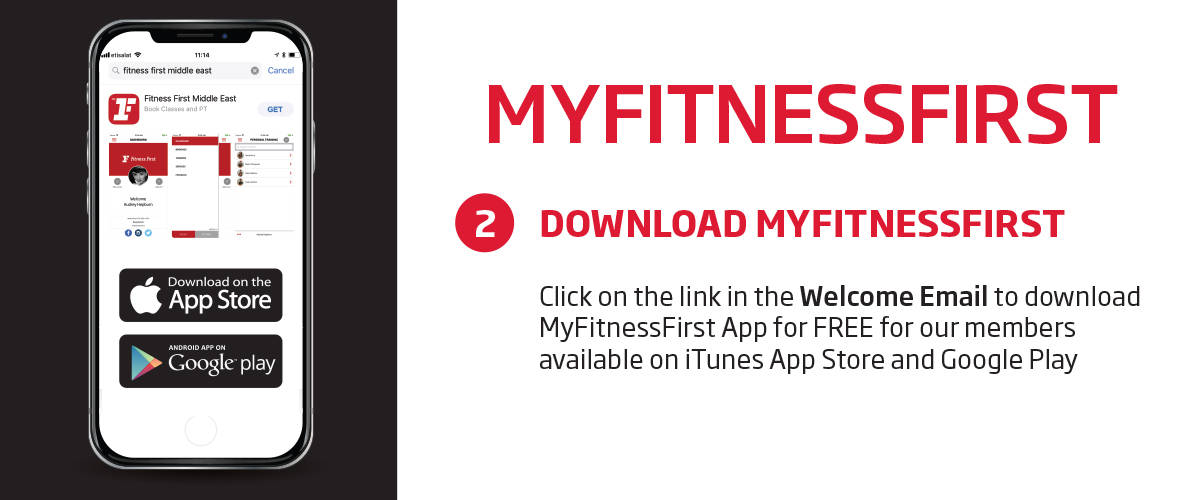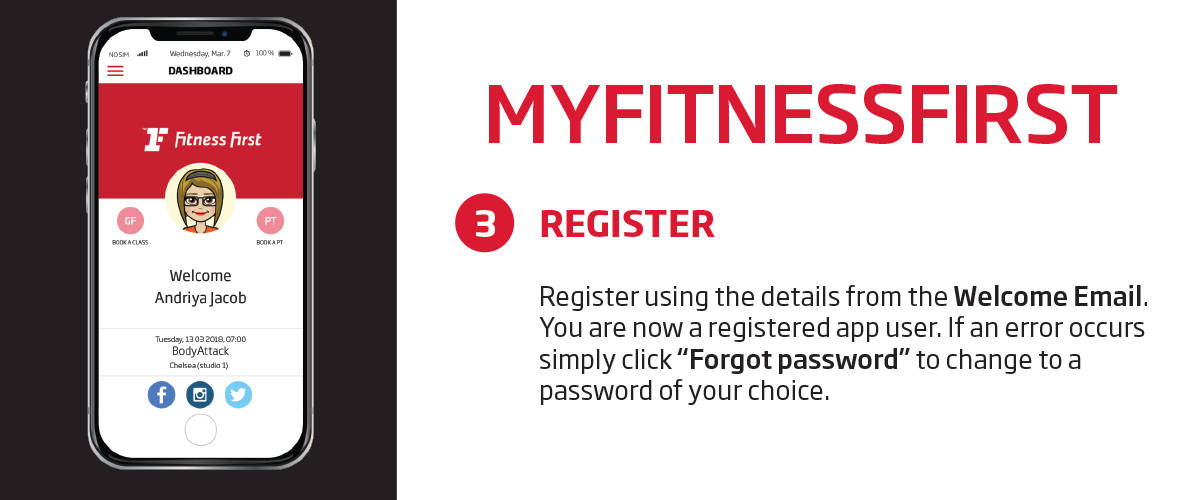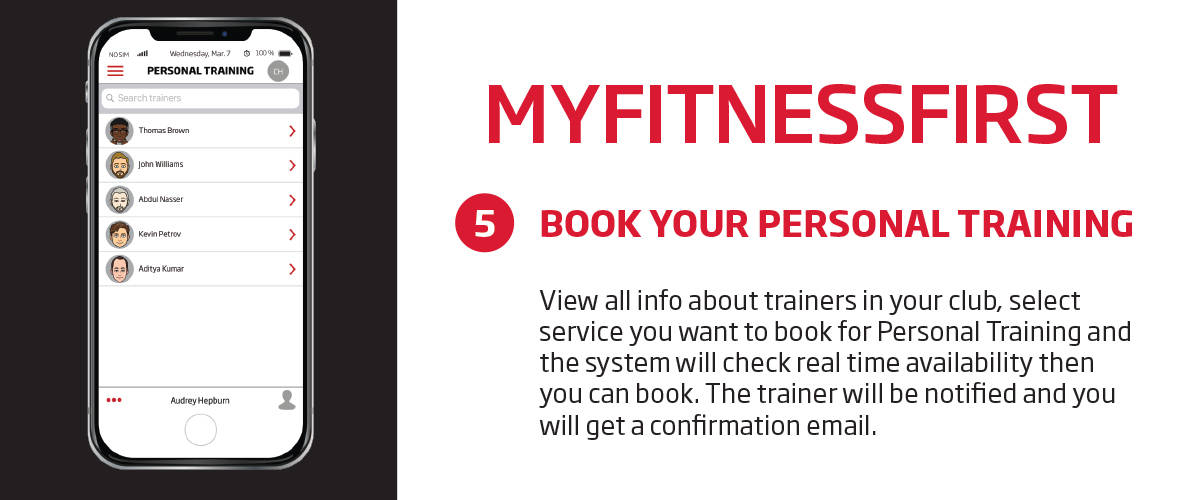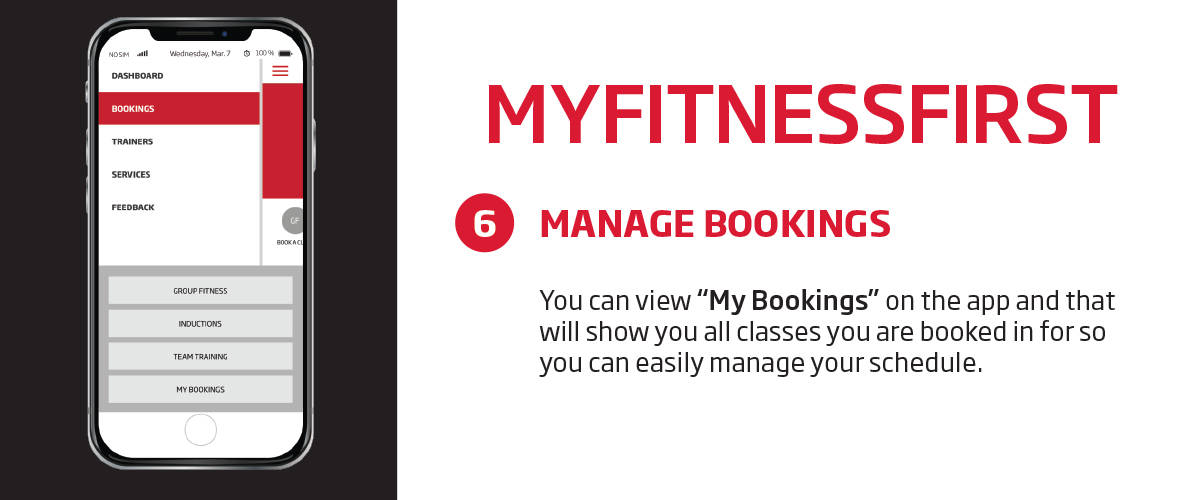Our new app allows you to buy, book, view and manage all your classes and sessions in one place, and incorporates a special notifications feature so you never miss out!
Visit the “User Guide” on the side menu of the app once you register to learn more about our booking policy and procedures for cancelling classes, as well as how to navigate through the app.
For more information on how to register, speak to our friendly club staff.